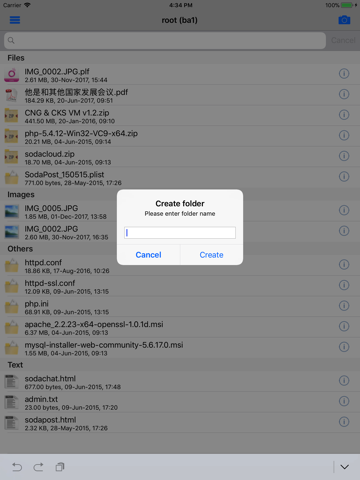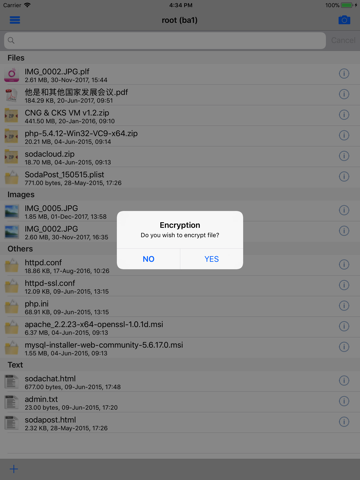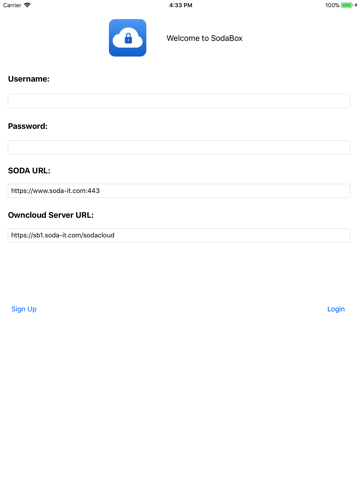
SodaBox app for iPhone and iPad
Developer: Soda Pte. Ltd.
First release : 10 Apr 2014
App size: 16.73 Mb
Through an intuitive and user-friendly UI, SodaBox enables iPhone and iPad users to seamlessly store encrypted files in ownCloud server as well as to easily upload and share photos, documents and files with other users of the same ownCloud server. OwnCloud (OC) is an open-source private cloud storage solution, whereas SodaBox is part of the Soda Enterprise suite specifically developed for company users to store and share business data in a secure and efficient manner. SodaBox can now be used as a standalone App for file sharing among users of private cloud storage servers that comply with the OwnCloud Version 4.5.12 & Version 5.0.6 interface. To deploy SodaBox App with your private cloud, simply enter the domain name of your OC server at the login page and SodaBox will be ready to connect securely to your own private cloud storage. In order to take advantage of the encryption protection of the "Secret File" folder, register as a Soda user to create your crypto credentials for file encryption.
Who use SodaBox ?
•Anyone who uses his/her own private cloud storage for storing and sharing files with other private cloud users
•E.g. home users, schools, communities, consultants, professionals, companies …
•Share files among various users of the same private cloud storage
•Seamlessly store files in encrypted form at the private cloud storage
What SodaBox does …
•Establishes secure connections with OC servers
•Files from other apps can be readily shared with your friends via SodaBox App
•User can choose to store files in plain form (in “My File” folder) or encrypted form (in “Secret File” Folder)
•User can choose to share any file in the “My File” Folder with other users in the same ownCloud server
To get started:
•Install SodaBox App on your iOS devices
•Launch SodaBox and specify the domain name or IP address of your OC server (note : this can be changed in “Settings”)